How to Conduct a Free and Effective SEO Audit for Your Website
Many people are interested in learning how to perform an SEO audit for their website. SEO audits don't have to be complicated, especially when using free tools. In this video, I'll share how you can conduct a simple but effective SEO audit using entirely free resources, and it works for any website. Let's get started.
Introduction
Hey friends, Grace here. If this is your first time on my channel, welcome! I share digital growth tips and strategies for business owners and digital marketers like you. It's important to remember that SEO audits can vary in scale. They can range from a simple visual check of SEO elements to an in-depth analysis using sophisticated paid tools. The method I'm going to share is basic, but it can still help you uncover 90% of your site's SEO issues.
For a typical SEO audit, we'll cover four key areas:
-
SEO performance
-
Technical SEO
-
On-page SEO
-
Off-page SEO.
We'll go through each of these areas one by one.
Checking SEO Performance
The first step in an SEO audit is to check the performance trend line. This allows you to quickly understand how the site is performing and gives you clues as you delve deeper into the auditing process. Besides Google Analytics, the best tool I always recommend is Google Search Console. It's completely free and provides the most accurate picture of your site's SEO performance because the data comes directly from Google.
Now, go to Google Search Console. I'll assume you've already verified your site ownership. If not, I've included a link in the description with instructions. Click on the Performance report to open the performance dashboard. Here, you'll see a snapshot of your site's search impressions, click-through rate, and ranking position performance.
Analyzing Performance Trends
First, if I haven't done any SEO audits for the site before, I filter the data to show the past 12 months to see the trend. Try to identify the trends: Is it flat, upward, or downward? When did it start happening?
Then, I compare six-month growth to zoom in a little more and see if there's actual growth for each metric. For example, identify the keywords and landing pages with the biggest improvements or drops in clicks, and note any keywords with more than 10 position changes. These are areas to take note of in the audit process.
Typically, with organic, natural growth and no SEO efforts, you should expect at least a 5 to 10% growth if you keep adding new content. If you see a downward trend, it usually means competitors are doing better or your site hasn't kept up with an algorithm change.
Technical SEO Audit
A technical SEO audit focuses on the technical elements that can impact your site's SEO performance, such as crawlability and indexability. You can conduct a basic technical audit using Google Search Console.
Crawlability
In Google Search Console, go to Settings, then under Crawling, click "robots.txt Tester." A robots.txt file instructs search engines on how to crawl and index your pages. It's crucial to ensure it doesn't return any errors, like 404 "Not Found" errors. You can open the live version of the robots.txt file to see if any pages are blocked with the disallow command.
Next, go back and click "Crawl Stats." This report shows how frequently Google crawls your site and the crawl results by response. Under "Crawl requests breakdown," check the percentage of "OK (200)" responses. This should be at least 85% or even 90% or above. If the percentage of other responses, like redirection, server errors, or "Not Found" errors, is too high, it's not a good sign.
Indexability
Next, check indexability—how your pages are indexed on Google. First, check the sitemap. Under Indexing, go to Sitemaps. A sitemap is a file that lists all the important pages on your domain that you want search engines to crawl. Ensure your sitemap has been submitted without errors. If you see errors, check the line with the error and fix it. Sometimes, it's just an HTML or XML coding error, or a complete formatting error.
If it's error-free, check the Index Coverage report (Index > Pages). This report lists all the indexed and non-indexed pages, and the reasons why they're not indexed.
-
First, check the trend line for any sudden drops or increases in the total number of indexed pages. Either of these cases is a sign of technical issues causing the change. If you see both bars keep increasing gradually over time, and you haven't done anything specific, that's pretty normal.
-
Then, check the breakdown reasons below, especially for areas showing significantly more pages that need attention. For example, if Google detects many duplicate pages without a canonical link, check for patterns among these pages and fix them by specifying the canonical link to help Google find the original version.
Other coverage errors include 404 "Not Found" errors. My suggestion is to always keep these to no more than 5%. Another interesting error is "Excluded by noindex tag." Double-check if there are any important pages on this list that you actually want Google to index.
Another type of issue is "Crawled - currently not indexed," meaning Google has crawled the pages but decided not to index them. Usually, these are pages Google considers outdated or low quality. You may want to redirect them to a more relevant page or just set a "noindex" tag. If there are important pages that should be indexed, investigate if there's a content issue.
Be alert if any of these areas show a significantly high proportion of your site's total indexed pages. To investigate further, use the URL Inspection tool, type in your URL, and see if anything is abnormal, when Google last crawled this URL, and if it has been indexed.
Site Experience
Next, check the site experience, as this is one of the ranking factors. Head over to the Page Experience report under the Experience section. You'll see two areas:
-
Core Web Vitals: Measures speed, interactivity, and visual stability to determine the overall loading speed for a site on both mobile and desktop.
-
HTTPS: Google prefers to index HTTPS sites, and it's also a ranking factor. Here, you can quickly see if anything is abnormal.
If you see any areas with issues, check the specific Core Web Vitals report to see which URLs need improvement or the HTTPS report to see if any crawled URLs are still on HTTP. Google treats them as two separate URLs. As a bonus tip, you can also use the free Google PageSpeed Insights tool to check more detailed insights.
If your site has structured markup installed, you'll see a section called "Enhancements," where Google shows all the structured markup detected on your site. Check each of them to see if any errors are flagged.
Finally, check if there is any manual action regarding a Google penalty. Usually, this rarely happens, but if you see a huge performance drop earlier, check here to see if anything needs to be adjusted that goes against Google's spam policy.
As a pro tip, if you have a testing website, like a UAT website, mark it with a "noindex" tag or password-protect it. Otherwise, Google will index it and show it in search results. This is a mistake many brands have made.
Using Ahrefs Webmaster Tools for In-Depth Technical SEO Audit
If you want to conduct a more in-depth technical SEO audit, I highly recommend installing the Ahrefs Webmaster Tools. This is a completely different tool that allows you to dig deeper into your site's technical SEO issues. To start using it, go to ahrefs.com/webmaster-tools and sign up for free. Once signed up, import your projects from Google Search Console.
Ahrefs allows you to schedule regular site crawls, a useful feature. For the demo purpose, I'll turn off both the start crawling now and the weekly crawl schedule, but you can always change it afterwards from the settings for each verified project. The first 5,000 URLs crawled are free, which is sufficient for most websites. Even if you have a huge website with more than 5,000 pages, you'll still be able to identify lots of issues and patterns.
After the import, the imported projects are shown on the dashboard. Before crawling, go to Settings and URL Sources, and make sure the checkbox for backlinks is checked so you can also check the backlinks pointing to your site. To start the crawling, click on the project and then click "New Crawl" at the top.
After the crawling is completed (for a small site, it can be done within an hour; for a bigger site, it may take a few hours), you can click and check the crawl results. On the Overview tab, you'll see an overall health score based on the crawl issues found. While it doesn't say anything about your site's SEO performance, you can get a sense of your site's technical SEO by looking at this score.
When you scroll down, you'll see the top issues that need attention. There are lots of features here, and I won't go through all of them one by one, but only those I think are important and cannot be tracked using Google Search Console.
The most important part is the "All Issues" tab. Ahrefs tracks 170 types of issues, ranging from technical SEO to on-page SEO, and whether they are critical or non-critical. Here, you'll see the summary of all your site issues flagged by Ahrefs. Not all of them need immediate fixes. If the number is not crazily big (like over a hundred or even a thousand, depending on your website size), it's still acceptable. Focus on the critical issues first. You can filter by issue importance to only show critical errors.
For example, if one page has links to a broken page, click on it and dig deeper to see which page needs to be fixed in your CMS. You can also head over to each report, where Ahrefs classifies them into each area. For example, the Indexability report shows how many pages are indexable, the Link report easily identifies broken links, and the Redirect report shows any URLs that are redirected.
The Content report identifies on-page SEO issues, like multiple title tags, missing title tags, H1 tags, and meta descriptions, and if they're following best practices. You can't check this on Google Search Console. You can click on any tab and see which URLs need to be improved. The title tag and H1 tag setup are more important, so keep the errors as minimal as possible.
The Duplicates report checks duplicates and canonical links issues. It helps you identify any pages with nearly duplicated content and on-page elements. For example, you can easily identify if any page has duplicated title text or meta description.
On-Page SEO Audit
An on-page SEO audit covers every SEO element on your page, including the keywords you use and the content relevance. We've already covered the technical on-page SEO elements, like page title tags and header tags, using the Ahrefs site auditing function. Now, we can use the Site Explorer function to audit our ranking keywords. These are very useful features to supplement your Google Search Console findings.
Using Ahrefs Site Explorer to Analyze Keywords
Click Site Explorer, type in your verified website, and click the Organic Keywords report. With this free webmaster tool, you can check all your ranking keywords for a site. The biggest difference from Google Search Console is that you also get the search volume and keyword difficulty score, so you can prioritize which keywords to focus on first.
-
Opportunity 1: Keywords with Position 2 to 20. These keywords have the biggest potential for ranking improvement, so prioritize optimizing them first based on search demand and keyword difficulty. For example, changing the page title, increasing the content relevance, or adding more relevant images or other content. Alternatively, you can head over to the Opportunities section for "Low-hanging fruits keywords." Ahrefs will automatically filter position numbers 4 to 15 for you.
-
Opportunity 2: Featured Snippets. This report filters a list of target keywords that have a featured snippet on the search results page, and your site also ranks within the top 10. A featured snippet is a small piece of content that ranks at the very top of the search results page and gives a direct answer to users. Usually, the answer is grabbed from one of the top-ranking results. By default, Ahrefs filters positions 2 to 8, but I'd say narrow it to positions 2 to 5 to get the list of keywords with the biggest potential. Check how the competitor structures their content, the format, length, etc., and use that to try to steal that featured snippet and do something similar to test before adding more fresh content.
-
Opportunity 3: Keywords Ranking Page Two and Onwards. Go back to Organic Keywords and filter the keywords ranked between positions 21 to 50. These keywords have potential but need more advances in order to show ranking improvement. Review both the on-page and technical SEO elements and content to see if they're optimized for the target keyword, and try to build some internal links to these pages to improve ranking. You can also filter by lower keyword difficulty keywords.
Off-Page SEO Audit
So far, we've covered SEO performance, technical SEO audit, and on-page SEO audit. Now, let's talk about the off-page SEO audit. Again, we'll use the Ahrefs Webmaster Tools to do this. The first area I'll check is the site's backlink profile to see if the site is getting any good backlinks over time. This is a good signal that your site domain is gaining authority. However, even if you have a lot of backlinks, it doesn't mean it will help your site ranking because the quality of the backlinks is more important than the quantity. Both are key areas we want to check in the off-page SEO audit.
Analyzing Backlinks
In Site Explorer, go to the Backlinks report. It shows a list of backlinks pointing to your site. Then, filter the domain rating with at least 70, and filter for "dofollow" links. This means the link equity can be transferred from the linking domain. You should aim to get more of these links. By default, Ahrefs helps to group similar links. Basically, you can keep track of the number of quality backlinks over time against your efforts put into building digital PR or quality content to see if that's effective.
As a pro tip, you can take a step further to see what these referring domains are and see if they're also within your niche because then they will help you build up your topical authority.
Identifying Toxic Backlinks
Another aspect of the off-page SEO audit is to check if any backlinks are coming from toxic or spammy domains that can hurt your site ranking. In the Backlinks report, filter for those that may look spammy using the domain rating (DR) filter. Set the filter between 0 to 20 and also filter for "dofollow" links.
If you have a large proportion of backlinks from these low-quality domains, that may not be a good sign. What I usually do is take a quick glance at the title to see if anything looks really suspicious and toxic. If you want, you can export them to a CSV file for further investigation.
In extreme situations, you may consider disavowing some of these spammy domains by reporting them to Google, but, from my experience, you don't have to do it most of the time unless you're facing a huge penalty from Google because of these toxic domains that are hurting your site. If it's just a few of them and not over a thousand of these links, then it's still pretty normal.
How Often Should You Conduct an SEO Audit?
Now, you may ask when should we do an SEO audit. I would say a monthly SEO audit like this is more than enough, even for a big website. In some cases, you may want to do a more frequent audit, for example, if you've just had a big website redesign, are changing the page structure, have lots of content updates, you see huge fluctuations in clicks and ranking performance, or you know there's a major search engine algorithm update. But if you're checking your site's SEO performance regularly, you should be able to spot anything abnormal before doing a proper SEO audit.
Alright, this is basically how you do an SEO audit using completely free Ahrefs. If you need the checklist I've mentioned, feel free to download it in the description below. Thanks for watching!

 {#
{#  {#
{# 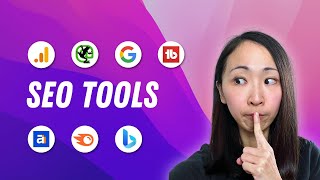 {#
{#  {#
{#  {#
{#