Introduction
Canva's mid-April update has generated a huge response, with its AI-powered Magic Studio receiving a comprehensive overhaul. However, what really caught our eye is Canva Code, a collaboration with Claude that enables users to create functional tools directly within Canva, eliminating the need for coding or software development. In this article, we will explore several practical and interesting applications of Canva Code, providing step-by-step instructions and tips to help you make the most of this powerful tool.
Canva Code: What It Is and What It Can Do
Canva Code is a revolutionary feature that allows users to create interactive forms, real-time feedback mechanisms, game prototypes, and AI-powered tool interfaces directly within Canva. Whether you're working on a presentation or building a standalone website, Canva Code provides a seamless and intuitive way to bring your ideas to life without writing a single line of code.
AI实战课: AI斜杠新手村
Before we dive into the practical applications of Canva Code, we want to take a moment to introduce our AI实战课: AI斜杠新手村. This is not a theoretical course but a hands-on training program that teaches you how to apply AI in real-world scenarios, including automated copywriting and image generation. The course is currently in its second round of early bird discounts, which will end on April 30th. In addition to learning practical skills, you will also have the chance to win a six-month subscription to ChatGPT and an iPhone 16 Pro. For more information, please visit the link in the description below.
How to Access Canva Code
To access Canva Code, you need to have a Canva account. Once you're logged in, you can find Canva Code by clicking on the "Canva AI" button in the left-hand menu. If you don't see the button, don't worry. It's currently in beta testing and may not be available to all users. However, you can try the following steps to access Canva Code: 1. Go to the Canva homepage and click on "Create" in the top-right corner. 2. Select the type of project you want to create, such as a presentation, social media post, or website. 3. Once you're in the project editor, click on the "Canva AI" button in the left-hand menu. 4. If you're prompted to sign up for Canva Code, click on "Sign Up" and follow the instructions.
Practical Applications of Canva Code
Now that you know how to access Canva Code, let's take a look at some practical applications of this powerful tool. In this section, we will showcase several examples of how Canva Code can be used to create interactive forms, games, and other applications.
Interactive Forms
One of the most common uses of Canva Code is to create interactive forms. With Canva Code, you can easily create forms that collect user data, such as name, email address, and feedback. You can also customize the appearance and functionality of your forms to match your brand and user experience.
To create an interactive form in Canva Code, follow these steps: 1. Open Canva and create a new project. 2. Click on the "Canva AI" button in the left-hand menu and select "Create Interactive Form". 3. Choose the type of form you want to create, such as a contact form, survey, or registration form. 4. Customize the appearance and functionality of your form by adding fields, labels, buttons, and other elements. 5. Preview your form to make sure it looks and works as expected. 6. Once you're satisfied with your form, click on the "Publish" button to make it live on your website or social media page.
Games
Another popular use of Canva Code is to create games. With Canva Code, you can easily create games that are fun, engaging, and educational. You can also customize the appearance and functionality of your games to match your brand and user experience.
To create a game in Canva Code, follow these steps: 1. Open Canva and create a new project. 2. Click on the "Canva AI" button in the left-hand menu and select "Create Game". 3. Choose the type of game you want to create, such as a quiz, puzzle, or platformer. 4. Customize the appearance and functionality of your game by adding levels, characters, obstacles, and other elements. 5. Preview your game to make sure it looks and works as expected. 6. Once you're satisfied with your game, click on the "Publish" button to make it live on your website or social media page.
Other Applications
In addition to interactive forms and games, Canva Code can also be used to create a variety of other applications, such as:
-
Interactive Presentations: With Canva Code, you can easily create interactive presentations that engage your audience and make your message more memorable. You can add interactive elements, such as quizzes, polls, and videos, to your presentations to make them more engaging and interactive.
-
Interactive Websites: With Canva Code, you can easily create interactive websites that are user-friendly, responsive, and engaging. You can add interactive elements, such as forms, games, and videos, to your websites to make them more engaging and interactive.
-
Interactive Infographics: With Canva Code, you can easily create interactive infographics that are visually appealing, informative, and engaging. You can add interactive elements, such as charts, graphs, and videos, to your infographics to make them more engaging and interactive.
Tips and Tricks for Using Canva Code
-
Use Clear and Concise Instructions: When using Canva Code, it's important to use clear and concise instructions to communicate your ideas and requirements to the AI. Avoid using jargon or technical terms that the AI may not understand.
-
Provide Examples and References: When using Canva Code, it's helpful to provide examples and references to help the AI understand your ideas and requirements. You can use screenshots, videos, or links to other websites to provide examples and references.
-
Test and Iterate: When using Canva Code, it's important to test and iterate your designs to make sure they look and work as expected. Don't be afraid to make changes and improvements to your designs based on user feedback and testing results.
-
Use the Right Tools and Resources: When using Canva Code, it's important to use the right tools and resources to help you create your designs. You can use Canva's built-in templates, elements, and tools to help you create your designs, or you can use third-party tools and resources to enhance your designs.
Conclusion
Canva Code is a revolutionary feature that has the potential to transform the way we create and design interactive content. With its intuitive interface, powerful AI capabilities, and seamless integration with Canva's platform, Canva Code makes it easy for anyone to create interactive forms, games, and other applications without any coding or software development experience. Whether you're a student, teacher, marketer, or entrepreneur, Canva Code is a powerful tool that can help you bring your ideas to life and engage your audience in new and exciting ways.

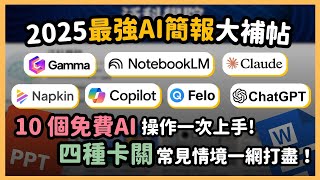 {#
{#  {#
{#