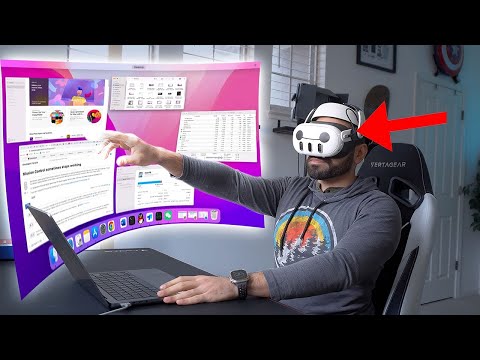The reviewer tested the Quest 3 to see if it could replace a TV and PC monitor. The results revealed both promising aspects and significant drawbacks. This article summarizes the findings, covering resolution, connectivity, usability, and comparisons to other devices like AR glasses.
Quest 3 Overview and Initial Concerns
The Quest 3 boasts impressive specifications, including a higher resolution and clearer image compared to the Quest Pro. This makes reading text and using the improved pass-through mode much easier. The 120Hz display is also suitable for gaming. The reviewer installed APK apps to play PlayStation 5 and Xbox games comfortably within the headset.
-
Resolution: 2064 x 2208 per eye
-
Field of View (FOV): 110 degrees
-
Refresh Rate: Up to 120Hz
However, the reviewer had some initial concerns:
-
Battery Life: The battery lasts about an hour on a single charge. This was mitigated by using a USB-C port for charging while seated.
-
Lag Quality: Latency could be a problem with wireless connectivity.
Productivity and Workspace Experience
One major advantage of the Quest Pro, also found in the Quest 3, is the ability to connect wirelessly to a computer and use it as additional monitors. Meta's workspace app offers features to enhance productivity:
-
Customizable Environments: Users can change the virtual environment.
-
Keyboard Visibility: An open window provides visibility of the physical keyboard, or a virtual keyboard can be used if supported.
-
Multiple Displays: The Quest 3 can open up to three virtual displays.
-
Privacy: The display is private, preventing others from seeing the screen.
The reviewer noted that the audio quality using the open-ear system with 360 audio was acceptable, although audio positioning could be improved. While creating and editing videos, the Quest 3 performed smoothly, with only occasional lag dependent on Wi-Fi network quality.
Drawbacks
Despite the positives, the Quest 3's weight was a significant drawback. Even with a counterweight, prolonged use (over an hour or two) became uncomfortable, requiring frequent breaks.
RayNeo Air 2 AR Glasses: An Alternative
The reviewer then tested the RayNeo Air 2 AR glasses as an alternative portable display solution.
-
Display: Sony micro OLED, 1080p HD, 120Hz refresh rate, up to 600 nits
-
Connectivity: USB-C
These glasses offer several advantages:
-
Portability: Lightweight and easily fits into a sunglasses case.
-
Compatibility: Works with MacBooks, Windows devices (without drivers), Steam Deck, Switch, PS5, and Xbox.
-
Comfort: Adjustable mirror legs for extended wear.
-
Power: Powered by the connected device, eliminating the need for an external power source.
The RayNeo Air 2 also feature open-ear speakers, allowing users to remain aware of their surroundings. No additional apps are needed, unlike the Quest 3.
Quest 3 for Gaming and App Installation
The Quest 3, based on the Android platform, allows users to install APK files. This allows users to download apps for console streaming. The reviewer gave a step-by-step tutorial on how to sideload apps, specifically to play PlayStation and Xbox games simultaneously in AR.
- Download File Manager Plus APK: Search on Google and download from a trusted site like Uptodown.
- Connect Quest 3: Connect the Quest 3 to your computer to sideload the APK.
- Sideload: Using a file transfer tool, sideload the downloaded APK to the Quest 3.
- Install Apps: On the Quest 3, navigate to the file manager, allow installation from unknown sources, and install the file manager app.
- Install Playstation and Xbox Apps: Open the browser app on the Quest 3, and search and download the PS5 and Xbox apps from Uptodown.
- Install Apps from Unknown Sources: Allow installation from unknown sources, and install the apps from file manager.
Conclusion and Future Potential
While the Quest 3 offers potential as a portable display and gaming device, its weight and eye strain limit its practicality for extended productivity tasks. Gaming is enjoyable, but office work became difficult after more than 1.5 hours.
The reviewer notes that the concept is far from dead and sees a promising future for VR/AR technology. Apple Vision's release is coming and it will have better resolution than the Quest 3. These devices could be useful for travel, small apartments, or hotel rooms when multiple monitors are needed.
However, the Quest 3 isn't a complete replacement for a laptop or desktop display. The reviewer suggests that a tethered mode (like the AR glasses) to eliminate latency and Wi-Fi dependency would greatly improve the Quest 3's productivity capabilities. Until then, its potential remains somewhat limited.