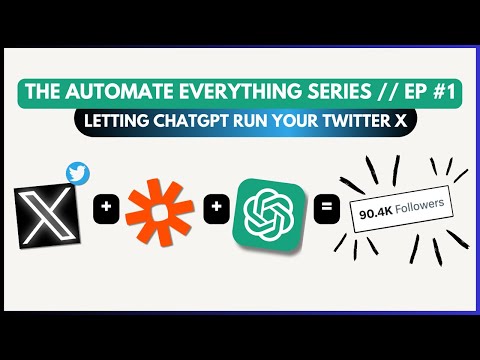Automate Twitter with ChatGPT: A Step-by-Step Guide
This article outlines how to connect Twitter with ChatGPT using Zapier to automatically generate and post viral tweets daily. This automation can help you increase engagement and grow your Twitter audience.
Finding Viral Content on Twitter
Advanced Search
The first step is to identify viral content in your niche. Twitter's advanced search tool allows you to filter tweets based on various criteria. You can access it by typing a keyword in the search bar, clicking the three dots, and selecting "Advanced search" or directly visiting twitter.com/search-advanced.
Refining Your Search
-
Keywords: Specify keywords relevant to your niche.
-
Language: Choose the desired language for the tweets.
-
Accounts: Search for content from specific accounts.
-
Exclusions: Exclude replies and tweets with links.
-
Engagement Metrics: Define minimum retweets, likes, and replies. Focusing on retweets is recommended as a key indicator of popularity.
-
Date Range: Specify a period to find viral tweets about specific events or trends, like ChatGPT and AI after December 2022.
Selecting Example Tweets
After applying the filters, select one or two tweets that resonate with your niche, are well-structured, and align with the content you want to post. These tweets will be used as examples for ChatGPT.
Connecting ChatGPT and Twitter with Zapier
Zapier Setup
Zapier is an automation platform that connects various apps. Create a Zap to connect ChatGPT and Twitter. The Zap consists of a trigger and an action.
Setting the Trigger: Scheduled Posting
Use the "Schedule by Zapier" app as the trigger. This app is built into Zapier. Set the event to "Every Day" to post tweets daily. You can specify whether to post on weekends and the time of day for the tweet. For example, you might choose to post every day at 9 PM. Test the trigger to ensure it's working correctly.
Configuring the ChatGPT Action
-
App: Search for and select ChatGPT.
-
Event: Choose "Conversation" to send a prompt to OpenAI.
-
Connection: Connect your ChatGPT account to Zapier. If you need instructions, refer to a separate tutorial.
Crafting the ChatGPT Prompt
The user message is the prompt sent to ChatGPT. Structure it to generate viral tweets similar to the examples you found. Here's an example prompt structure:
-
"Create a viral tweet like these ones: [Paste Example Tweet]"
-
Context: "You run a Twitter account that helps marketers use tech and AI at work."
-
Details: "The tweet should be a maximum of 250 characters, include three hashtags: #Marketing, #AI, #Tech."
Additional prompt settings to consider:
-
Assistant Instructions: "You are a helpful social media assistant."
-
Model: Use GPT 3.5
-
Memory Key: Define a unique key (e.g., "twitter_gpt") to maintain a conversation history with ChatGPT and ensure unique tweets. Add instructions to the prompt like, "Don't repeat the same tweets."
Refining the ChatGPT Output
After testing the action, examine the generated tweet. If necessary, refine the prompt. For example, you can add, "Don't include any text before or after the tweet and don't use quotation marks". You can also utilize the Formatter by Zapier app to replace undesired characters from the output.
Setting Up the Twitter Action
-
App: Search for and select Twitter.
-
Event: Choose "Create a Tweet".
-
Connection: Connect your Twitter account to Zapier.
-
Message: Use the "Assistant Response Message" from the ChatGPT conversation as the tweet's content.
You can also add images, videos, or GIFs using a second OpenAI app in Zapier if you want to make your tweets richer.
Testing and Publishing
Test the Twitter action to ensure the tweet is posted correctly to your account. Once verified, publish the Zap.
Activating the Automation
After publishing, the Zap will automatically trigger daily at the specified time. ChatGPT will generate a tweet based on your prompt, and Zapier will post it to your Twitter account, all without any manual intervention.